Technical Tip
To track sales of an item, you need to set a Start Tracking Date and End Tracking Date on the Item Update screen - Extra tab (refer to "File - Inventory - Extra").
You can setup sales tracking date ranges for individual products within the Inventory master file. Once you have set sales tracking dates for an item, you use the Marked Product Report to view the performance of the item/salespeople selling the item.
|
|
|
Technical Tip To track sales of an item, you need to set a Start Tracking Date and End Tracking Date on the Item Update screen - Extra tab (refer to "File - Inventory - Extra"). |
To print the Marked Product Report:
Micronet displays a User Defined Questions screen.
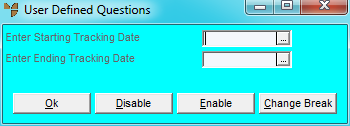
Micronet displays the Select Output Device screen.
|
|
|
Reference For more details on these options, refer to "Selecting the Output for Inquiries and Reports". |
Micronet prints or displays the Marked Product Report.